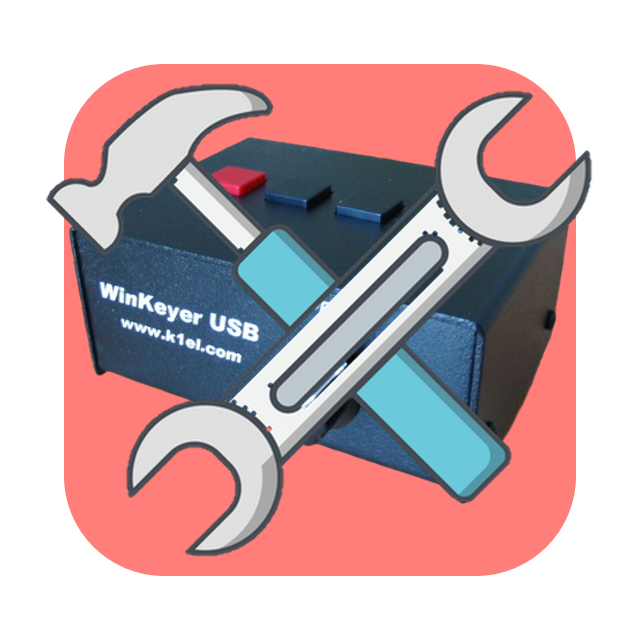 WinKeyerTools 1.2
WinKeyerTools 1.2
WinKeyerTools supports configuring most standalone settings for version 2 and version 3 WinKeyers. It is a less buggy replacement for MacWinKeyer, without the host mode user interface. Version 1.2 fixes a bug on macOS 14.5 (Sonoma), thanks K4RWH.
WinKeyerTools requires macOS 10.15 or newer. Download the disk image file, open it, and drag WinKeyerTools into your Applications folder icon.
Contact me if you discover bugs or missing features.
Main Window
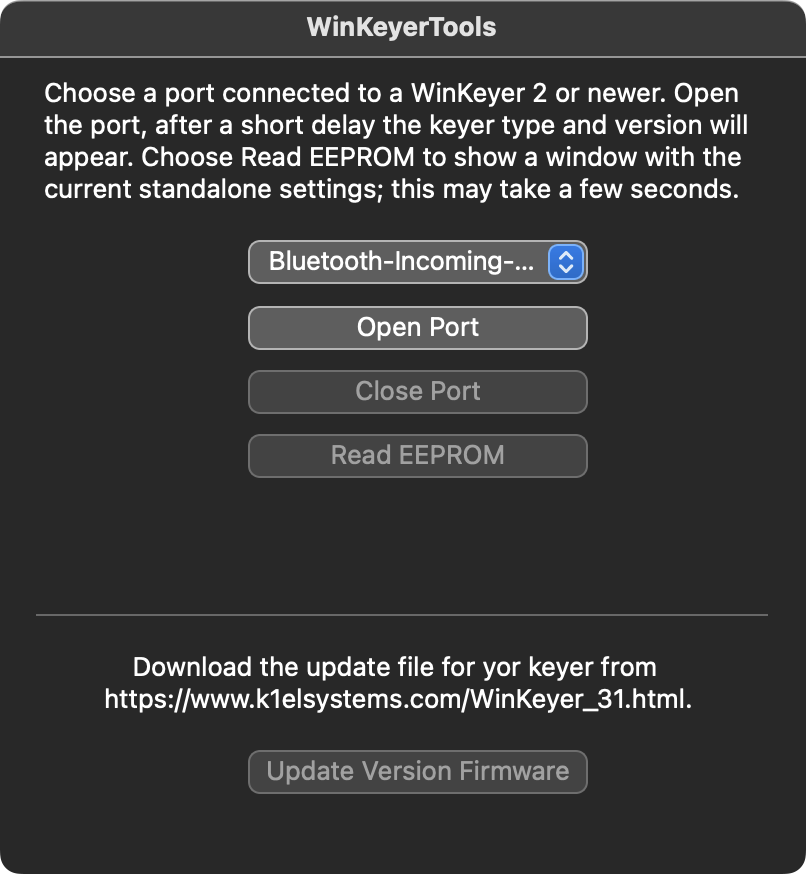
The main window shows a list of port names for serial devices available on your computer. Choose one that corresponds to a WinKeyer. If you don't know the port name for your keyer, unplug the keyer, then plug it back it; the port name will be the new item on the list. The port name in the example is typical for a WinKeyer 3 using the CH340 USB-serial chip.
Choose the Open Port button. After a brief delay, the Close Port and Read EEPROM buttons will be enabled, the Open Port button will be disabled, and the keyer type and version will appear.
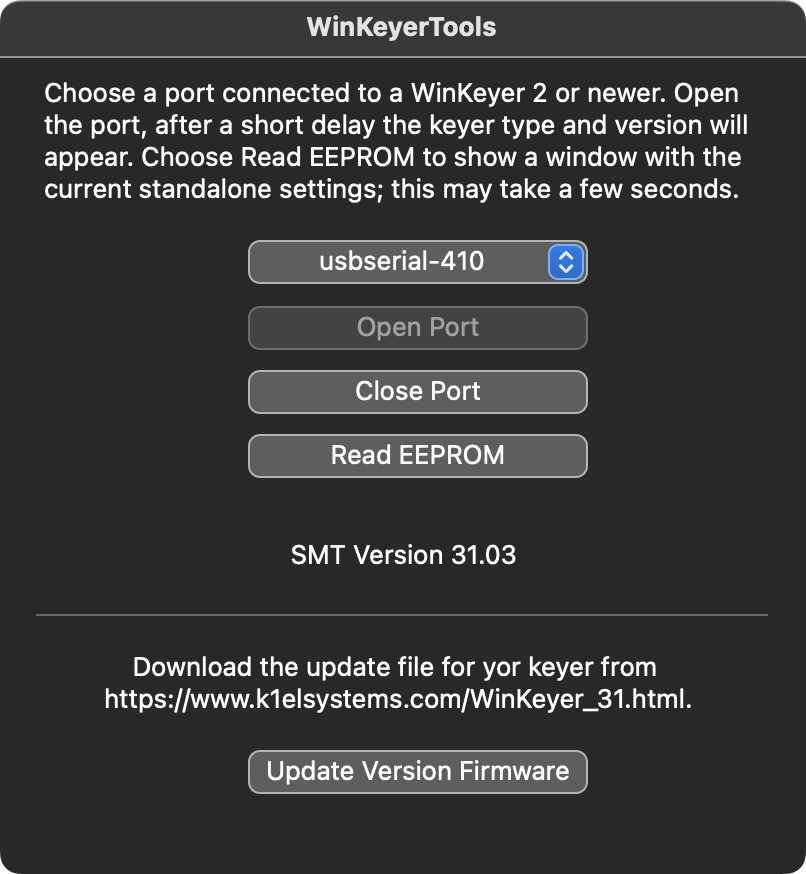
Choose the Read EEPROM button to open a window showing the standalone settings for the keyer. This will take a few seconds.
WinKeyer 3 Settings Window Example
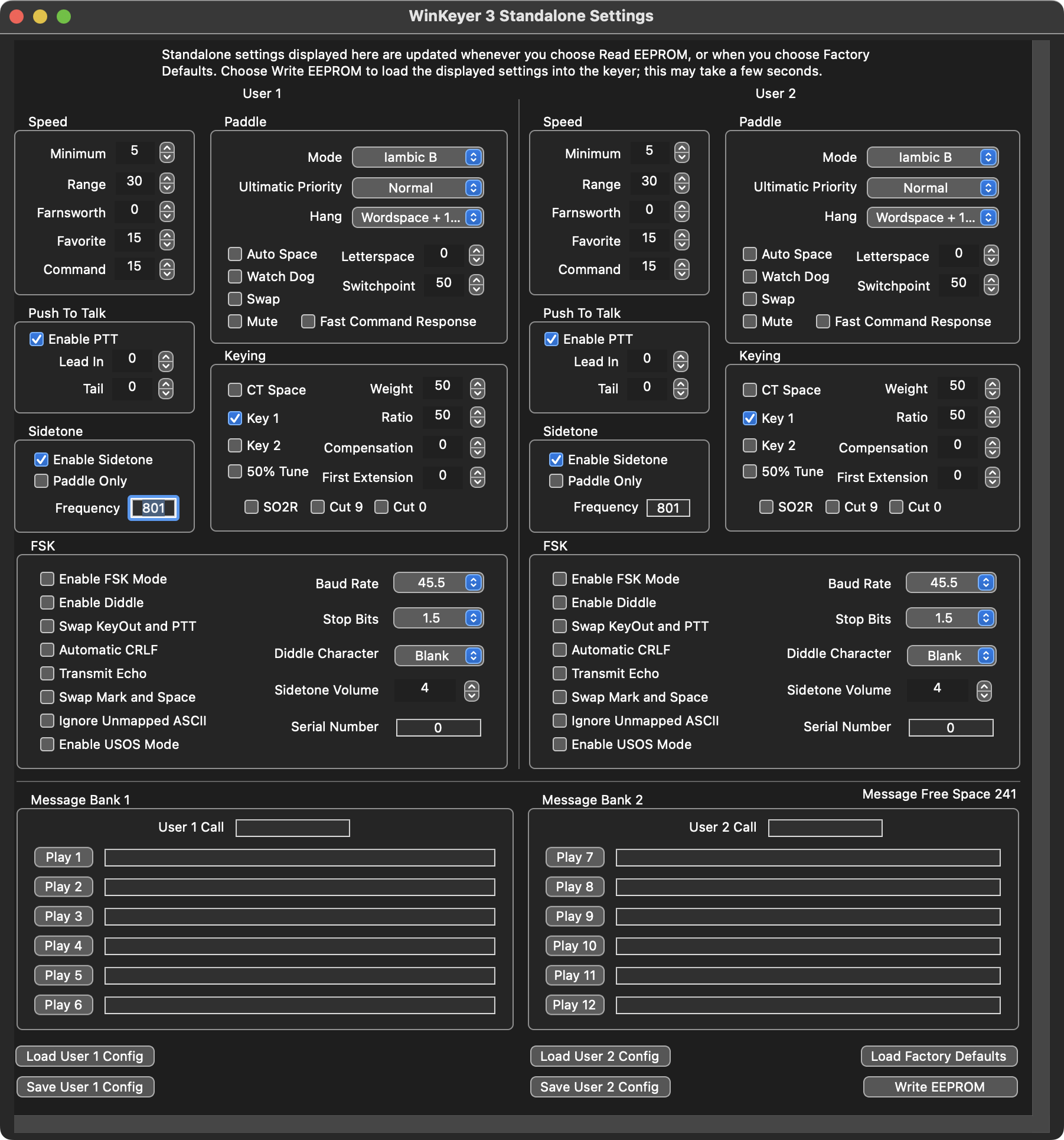
Hover your mouse over labels in the window to see tooltips. Edit values in the window, then choose the Write EEPROM button to copy the displayed setting values to your keyer. Choose the Read EEPROM button again to copy the settings back from your keyer to the display; nothing in the display should change except message definitions will always be uppercase.
The Load Factory Defaults button resets all of the displayed values but doesn't change the EEPROM. Edit the defaults as you like, then choose Write EEPROM.
The Save and Load buttons copy setting values between the Settings window and a file that you choose.
Firmware Update
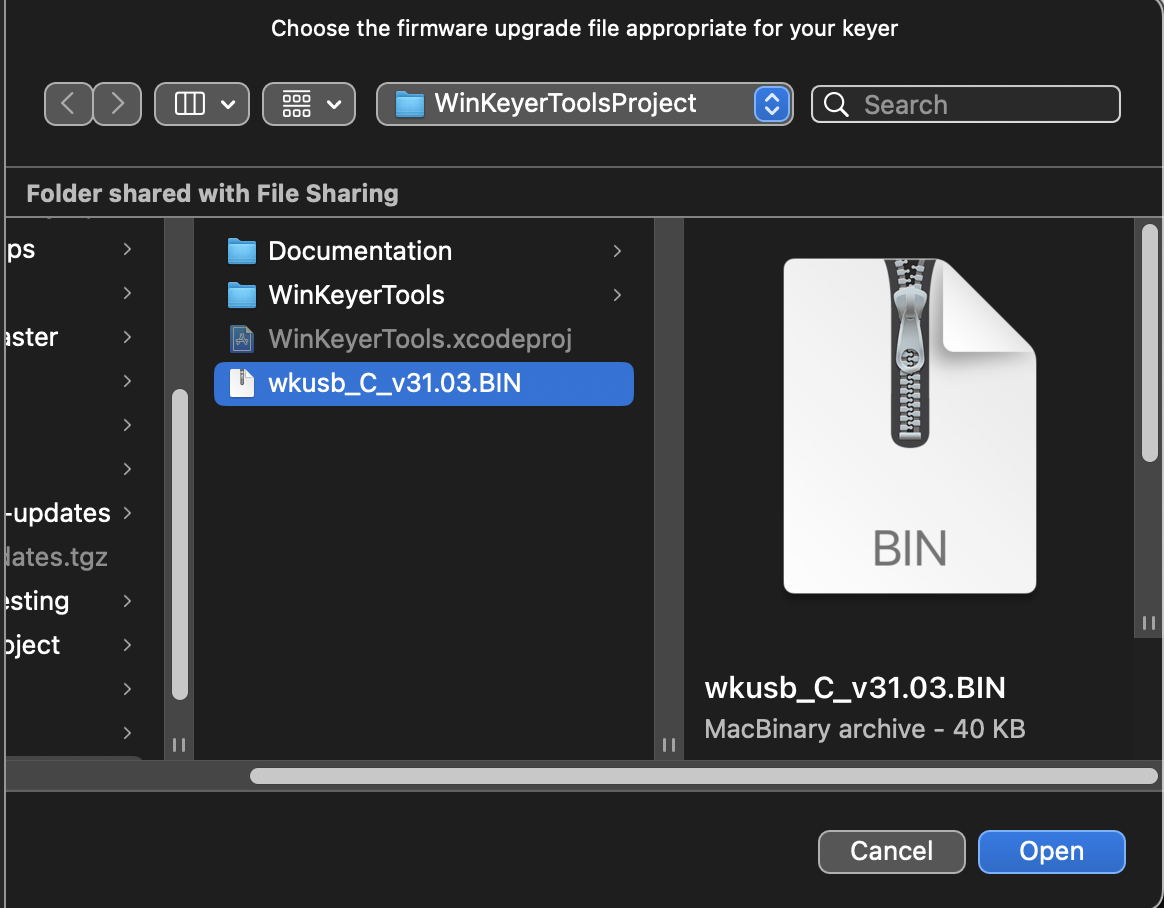
In the main window, the Update Firmware Version button is available for version 3 WinKeyers. Download a firmware file for your type of WinKeyer from the K1EL web site, save it anywhere on your Mac, then click the button to open a file chooser to load the file, validate the content, and transfer it into your keyer.